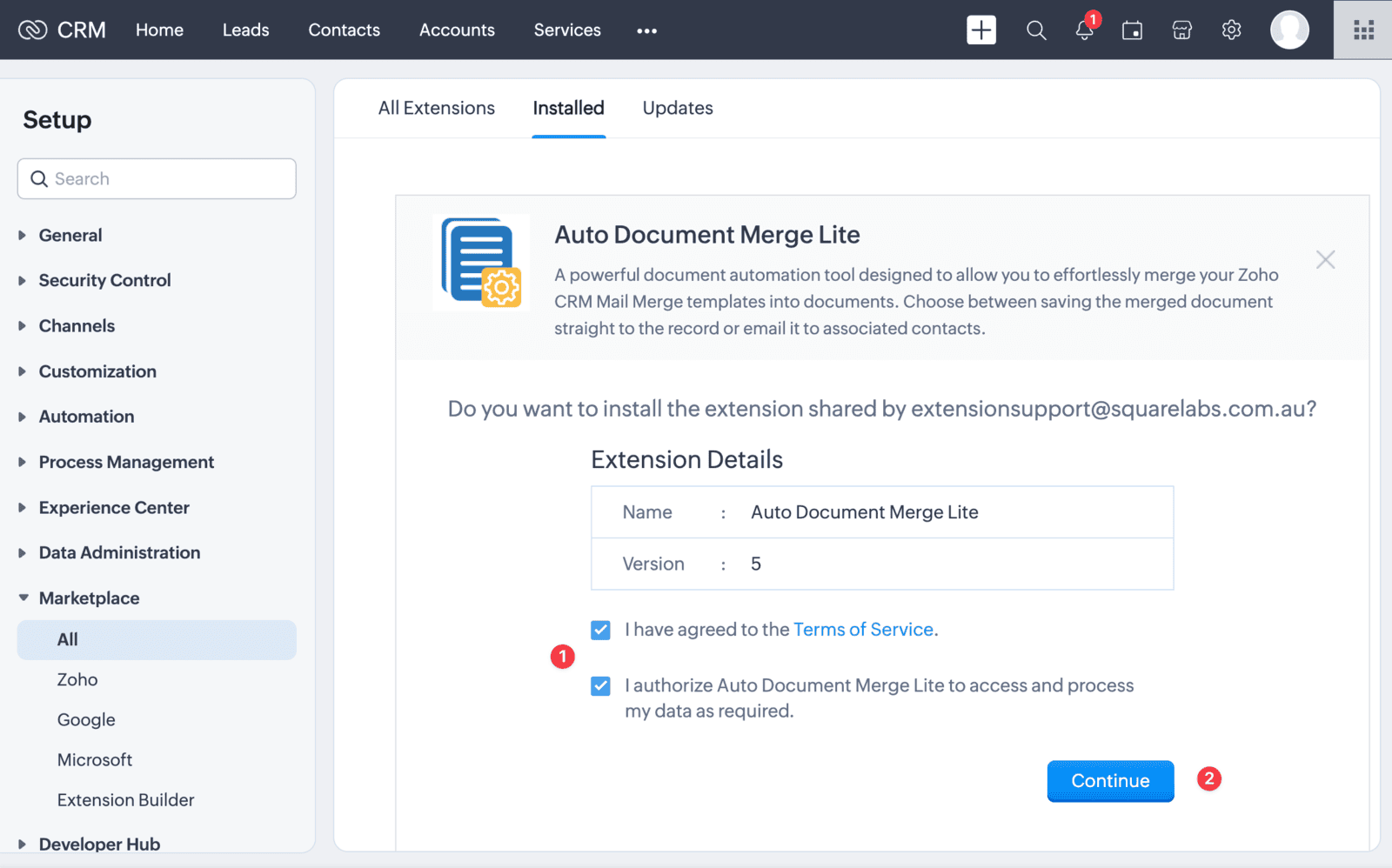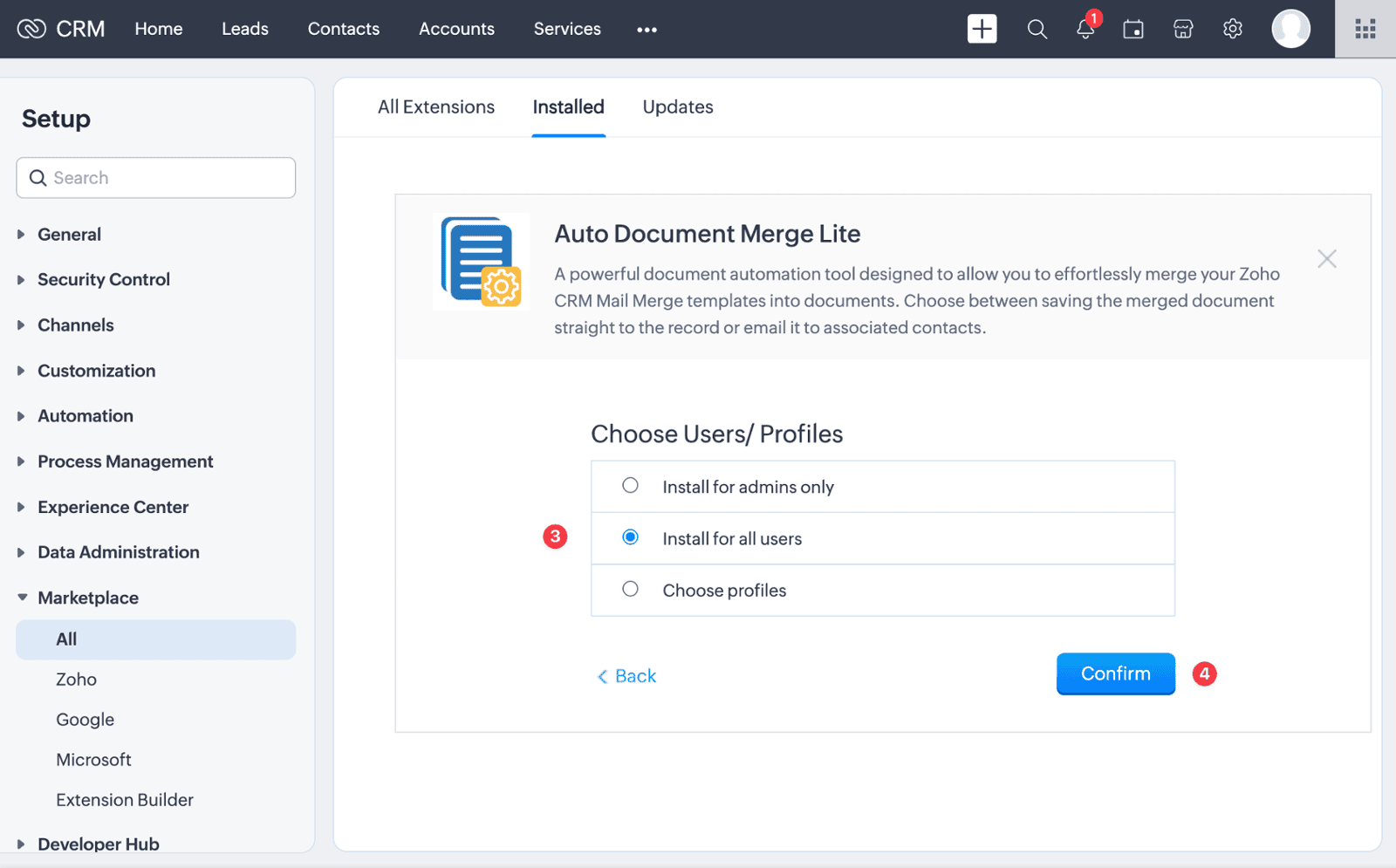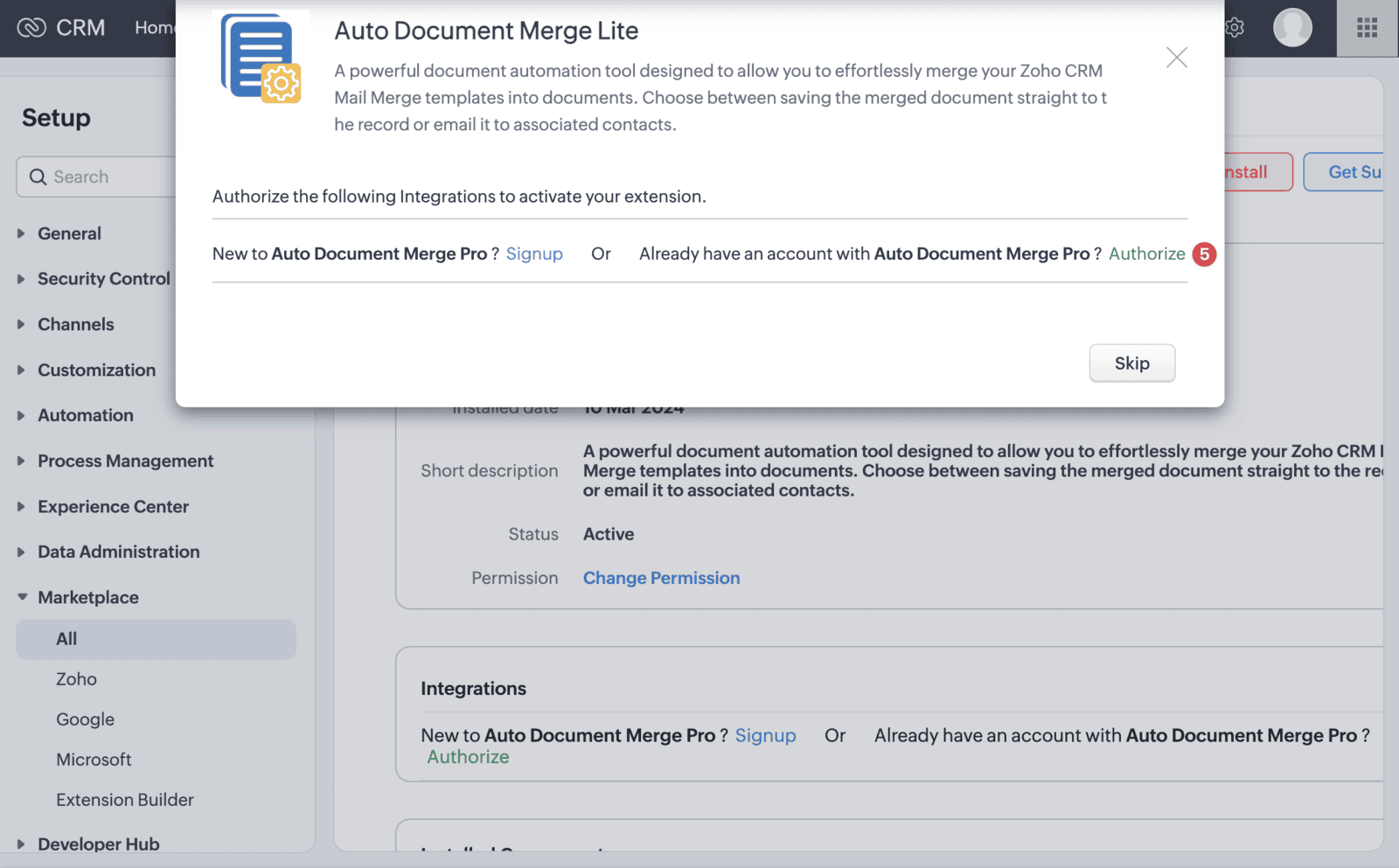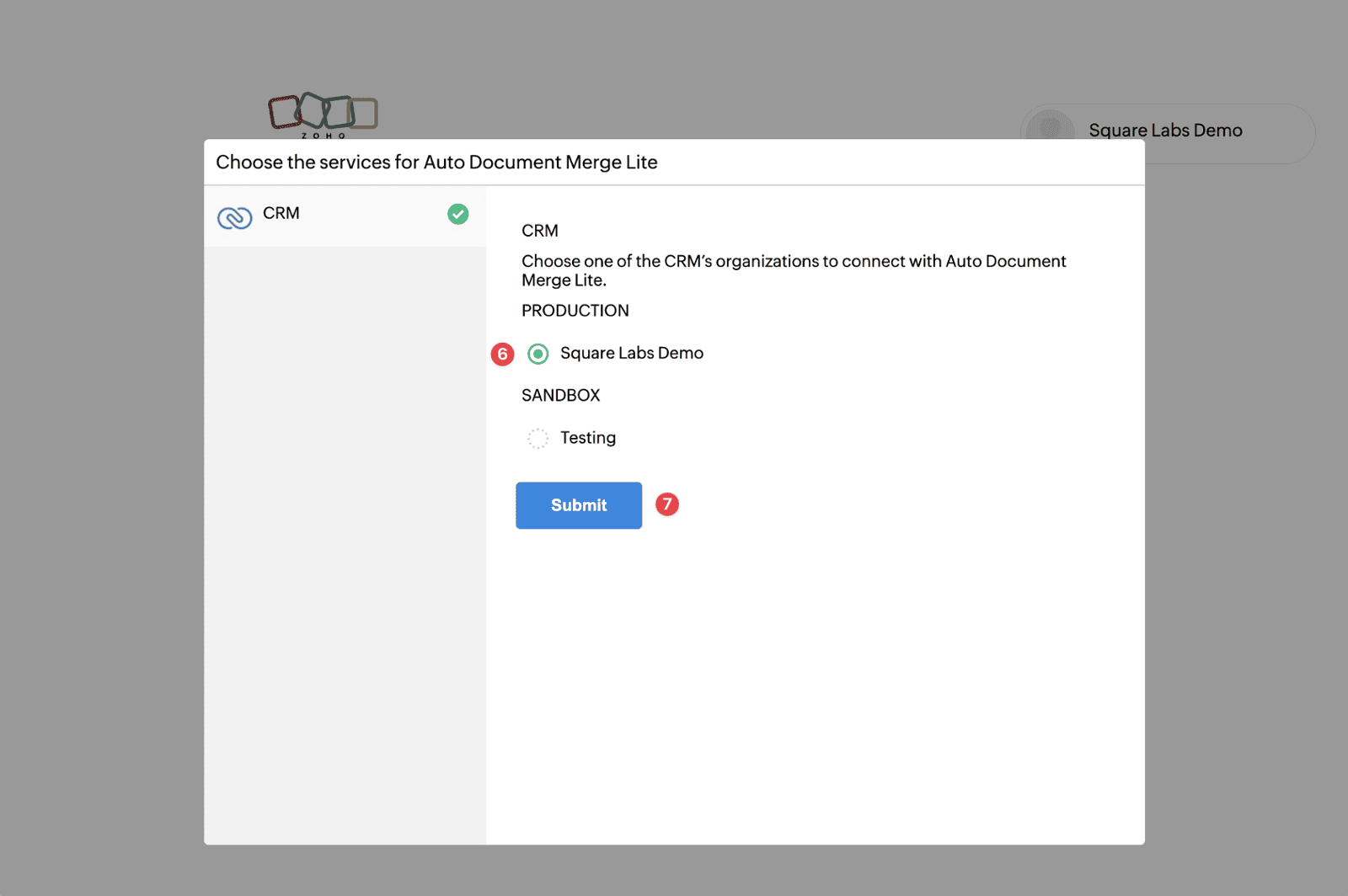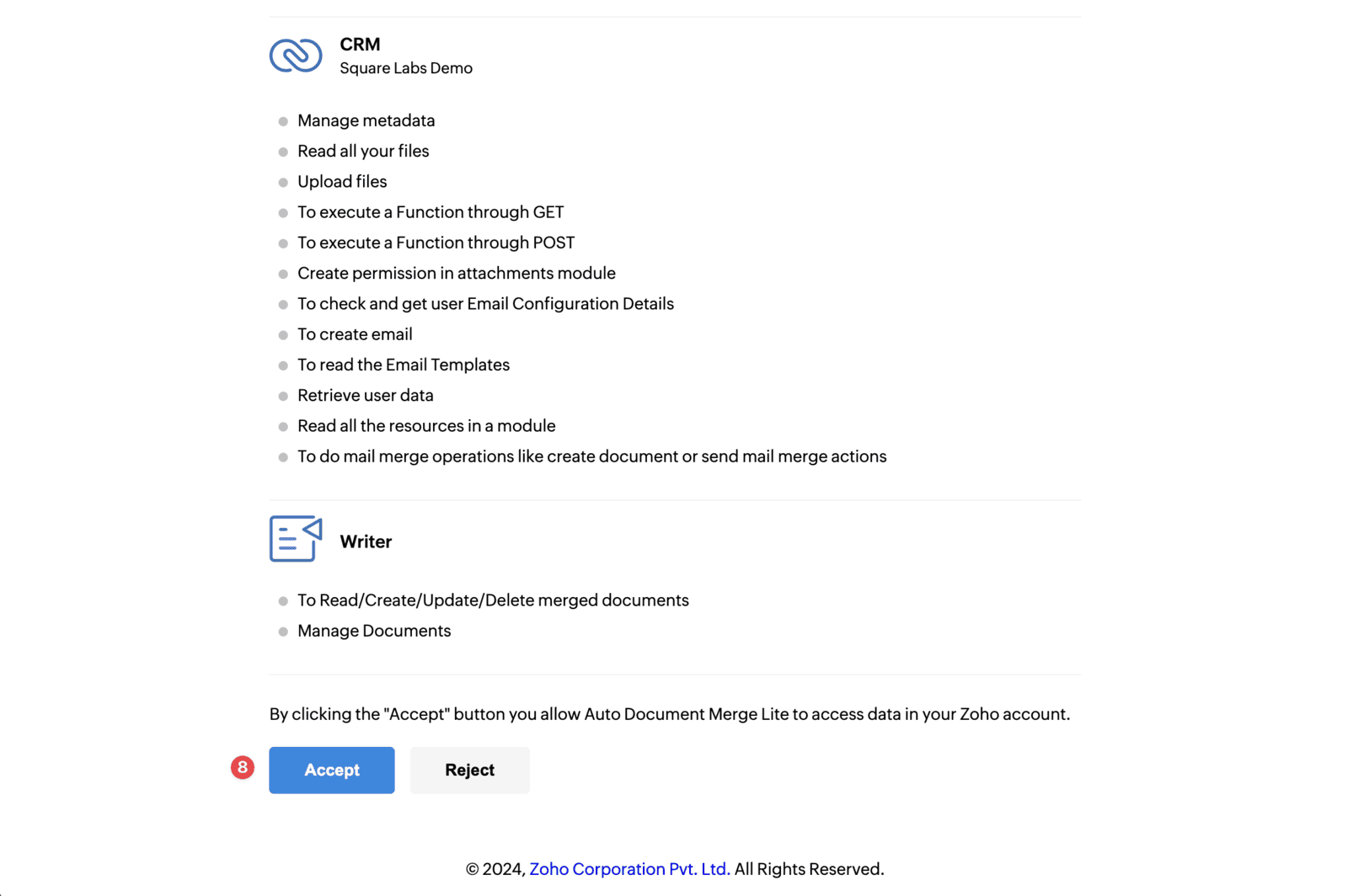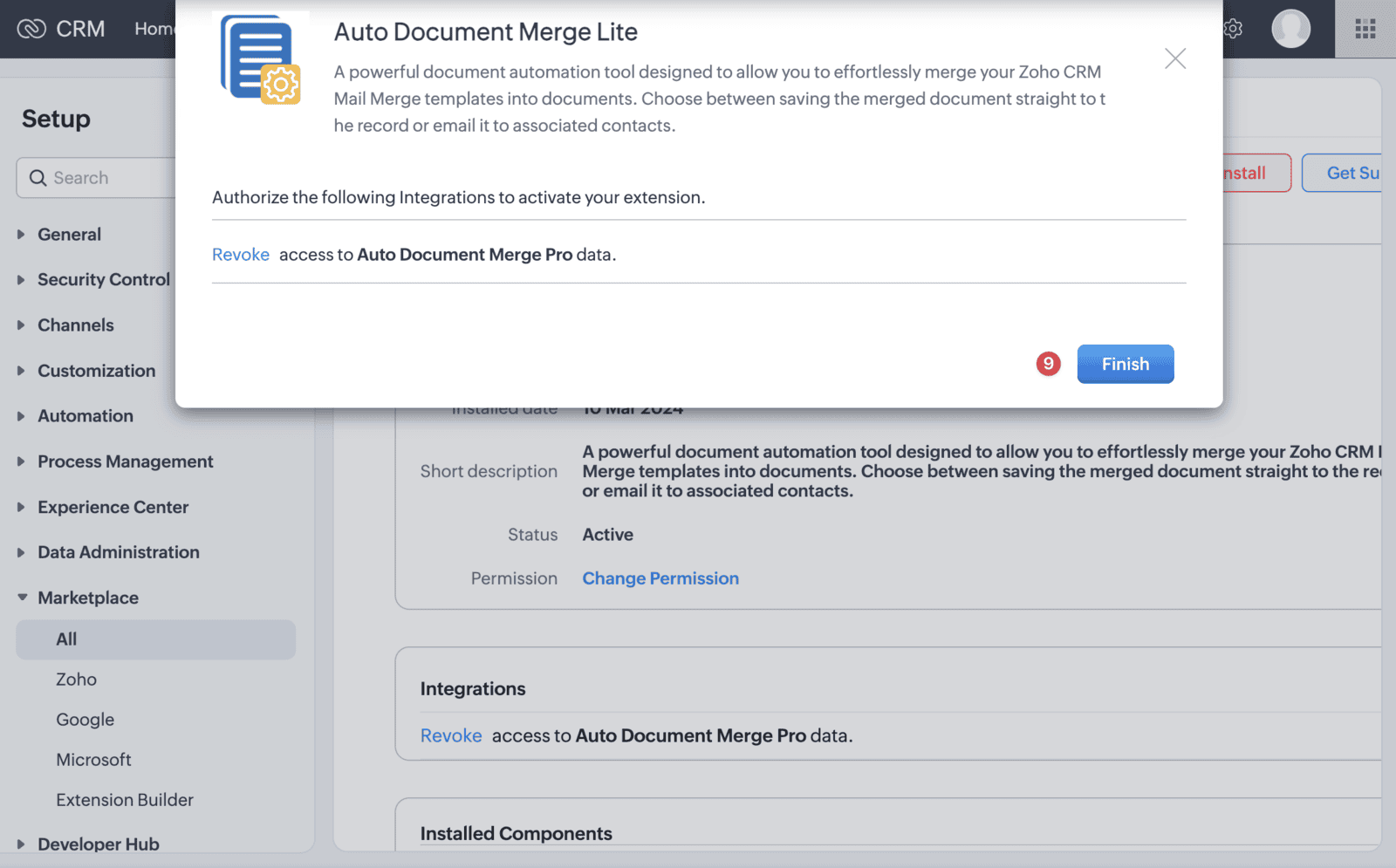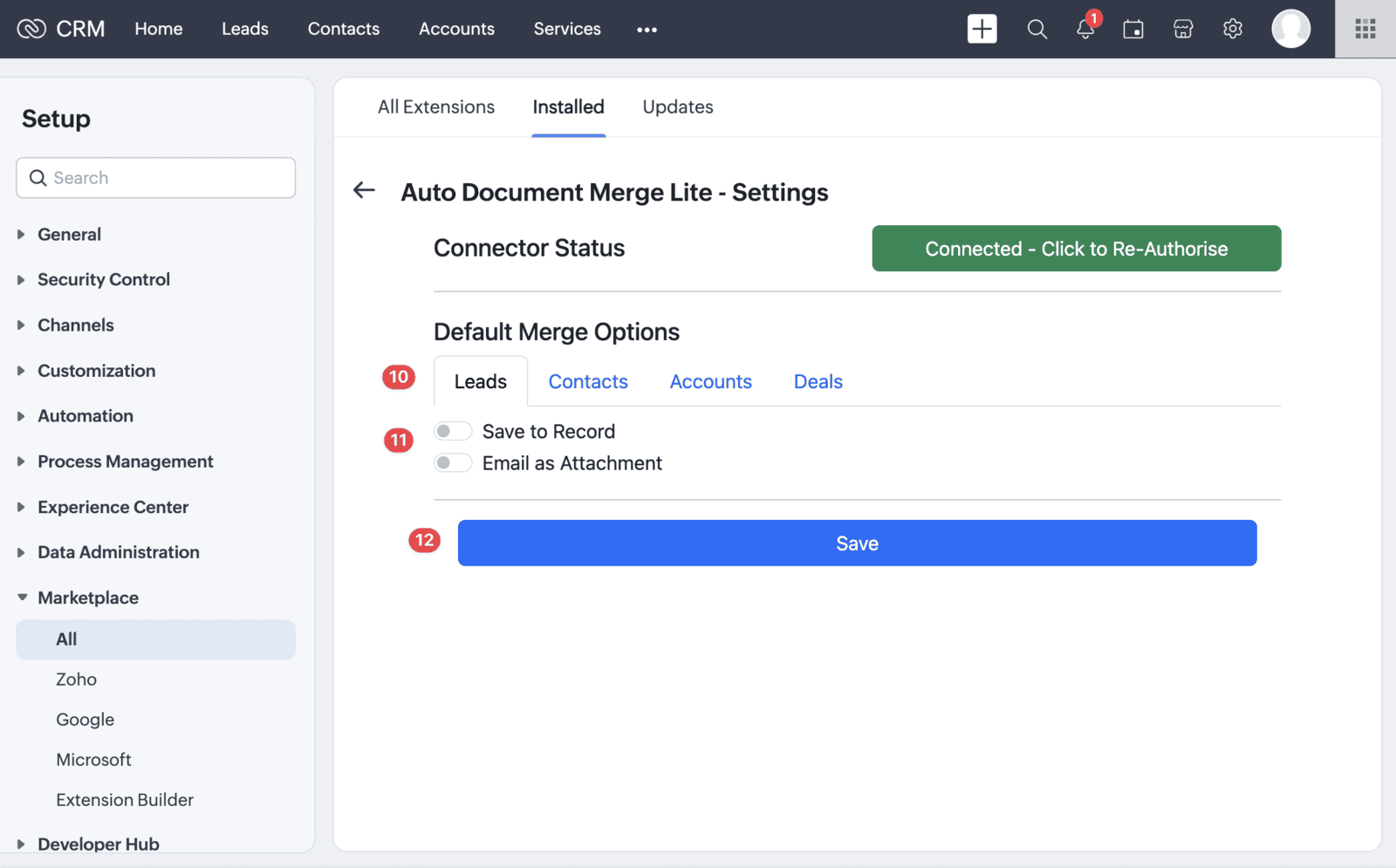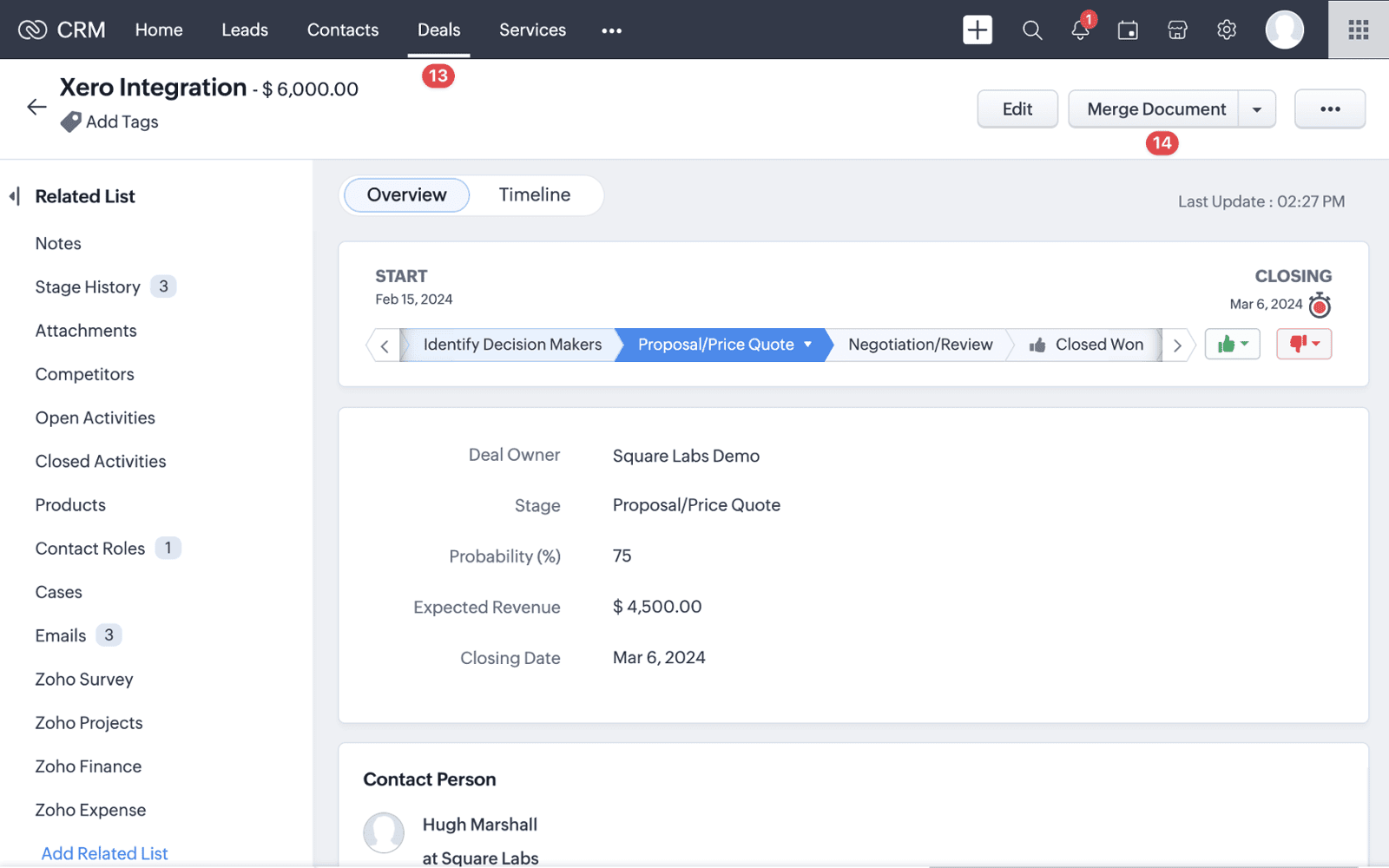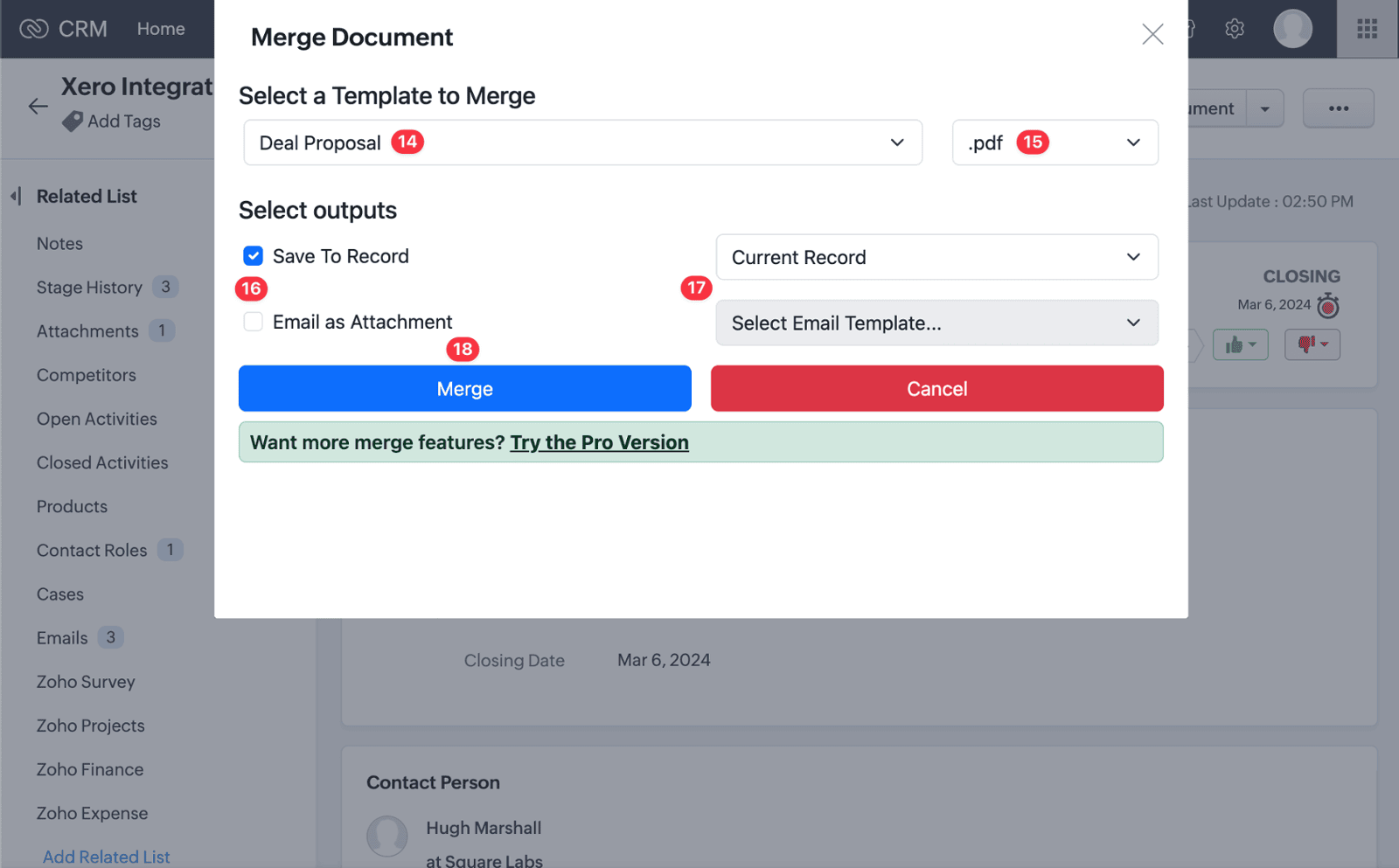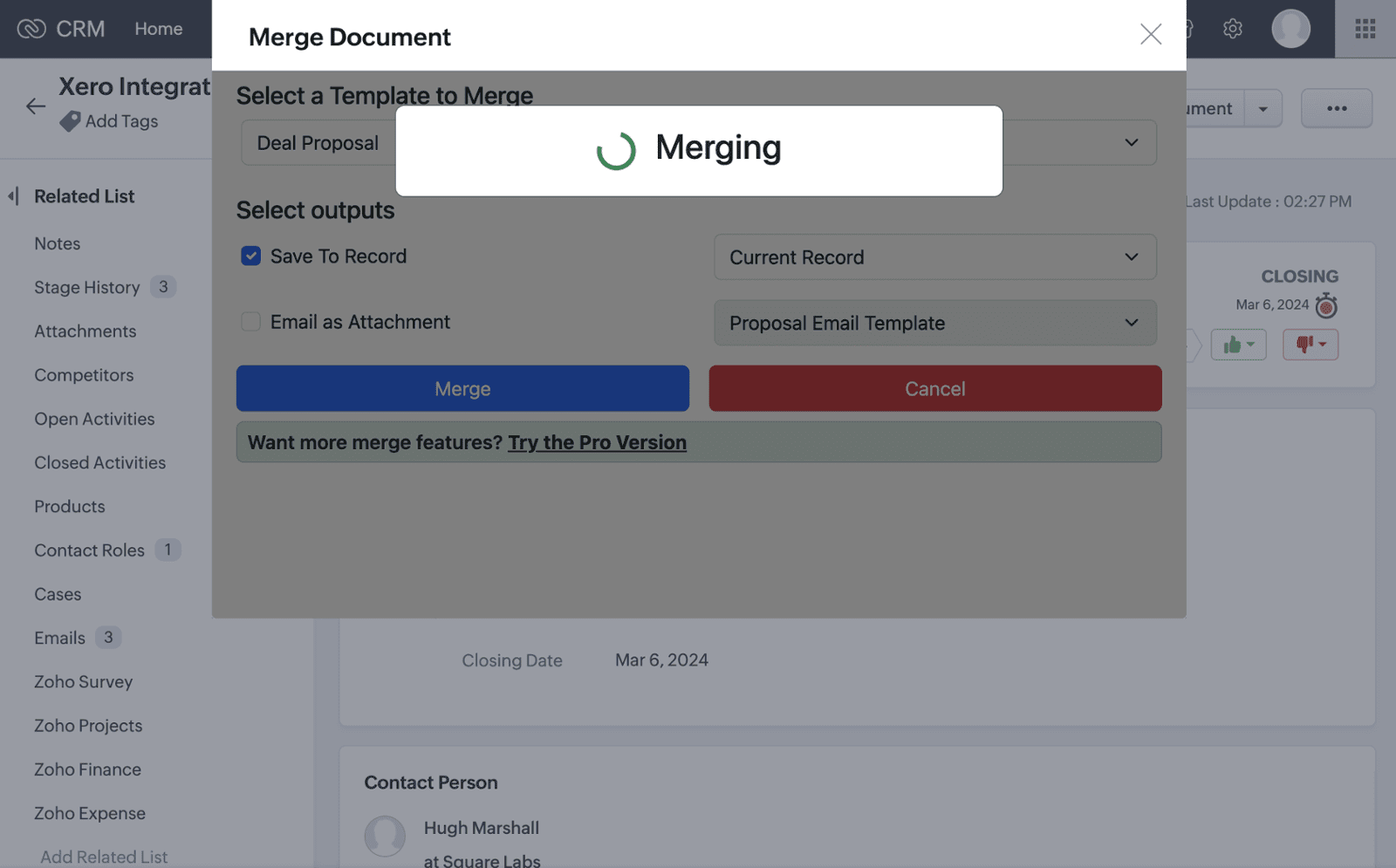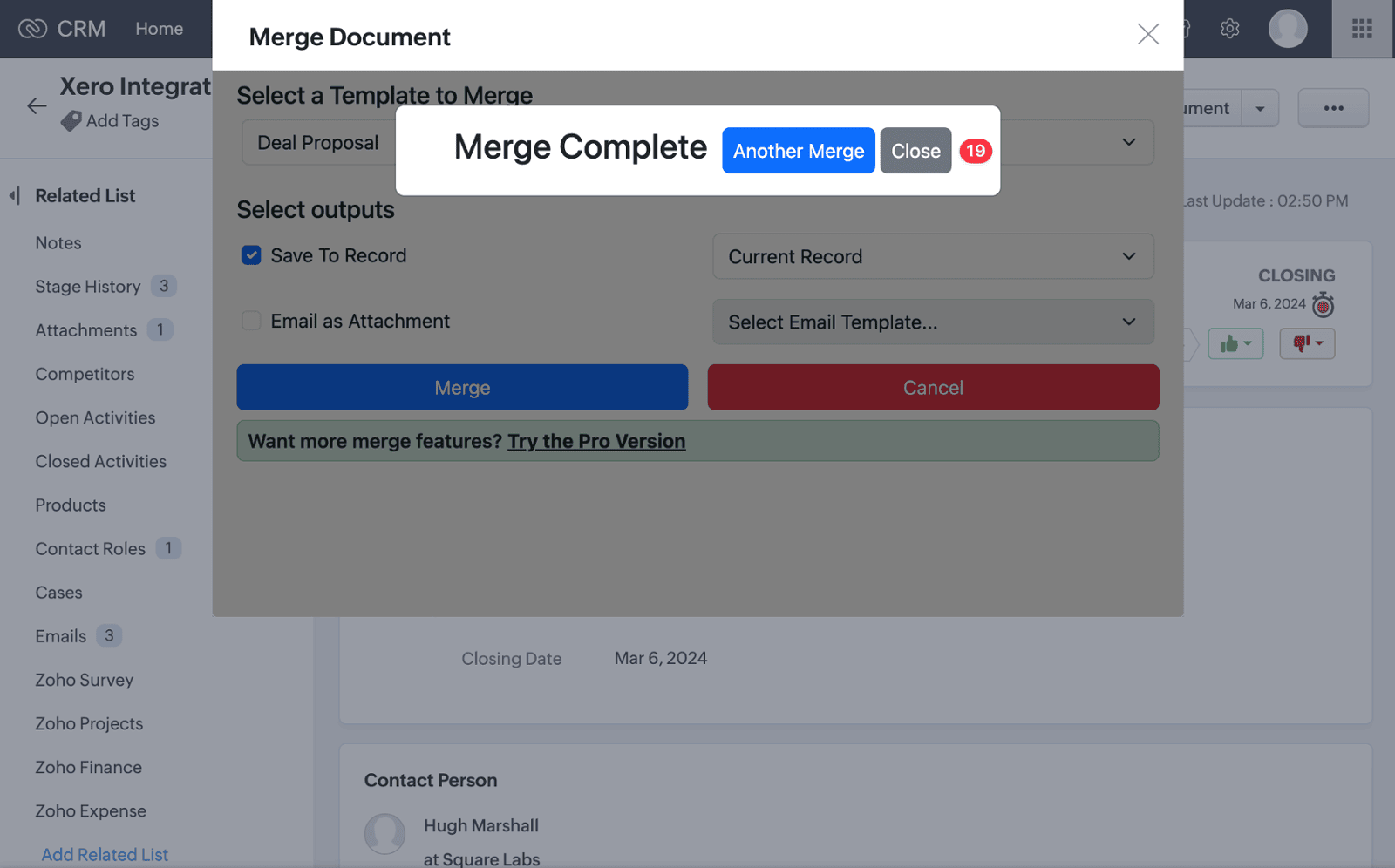Auto Document Merge Lite Documentation
Thank you for installing our Auto Document Merge Lite extension! You will receive an email shortly with the install link for the extension. Explore the step by step guide on this page to start merging documents with ease.
For additional support, contact us at: extensionsupport@squarelabs.com.au