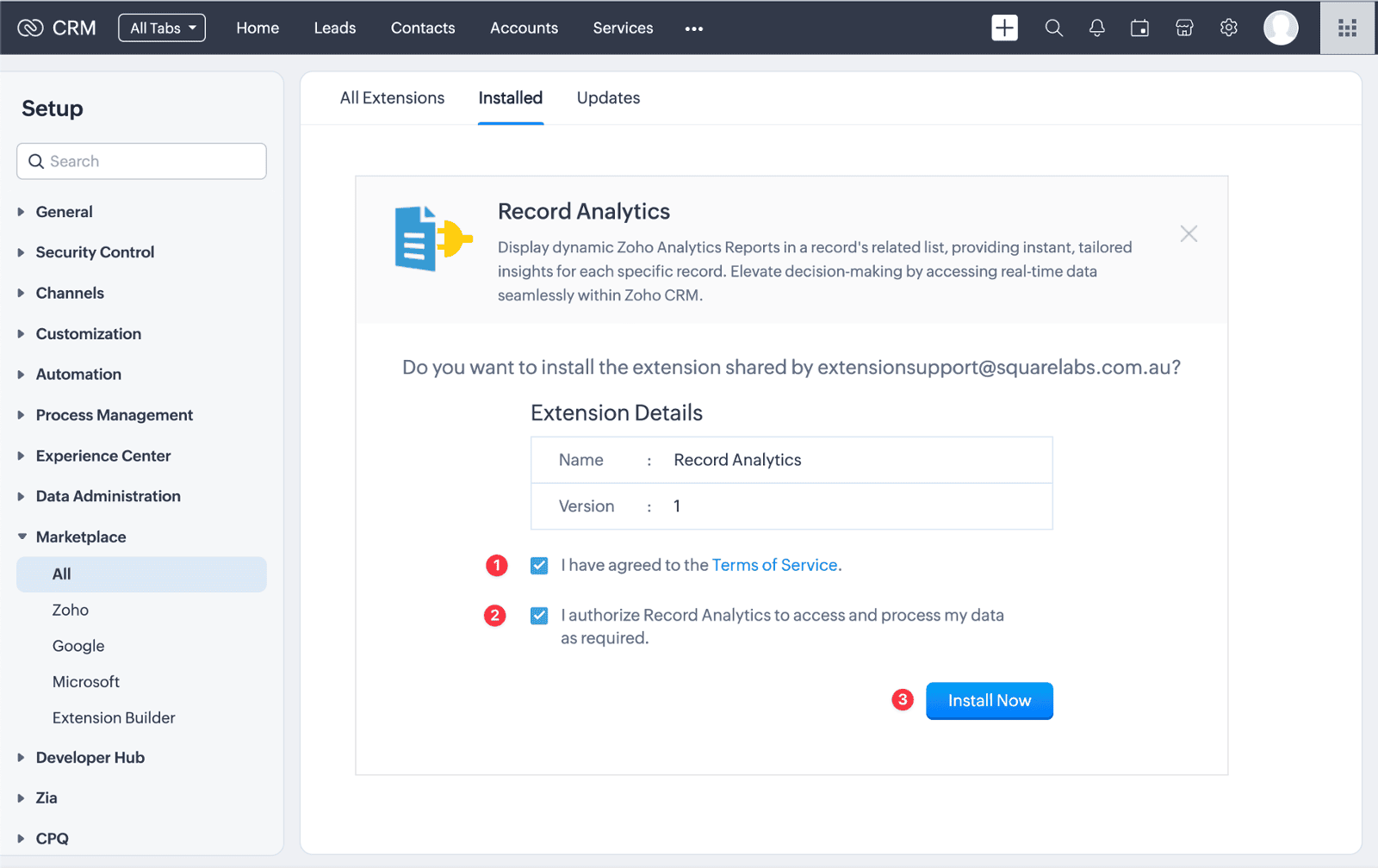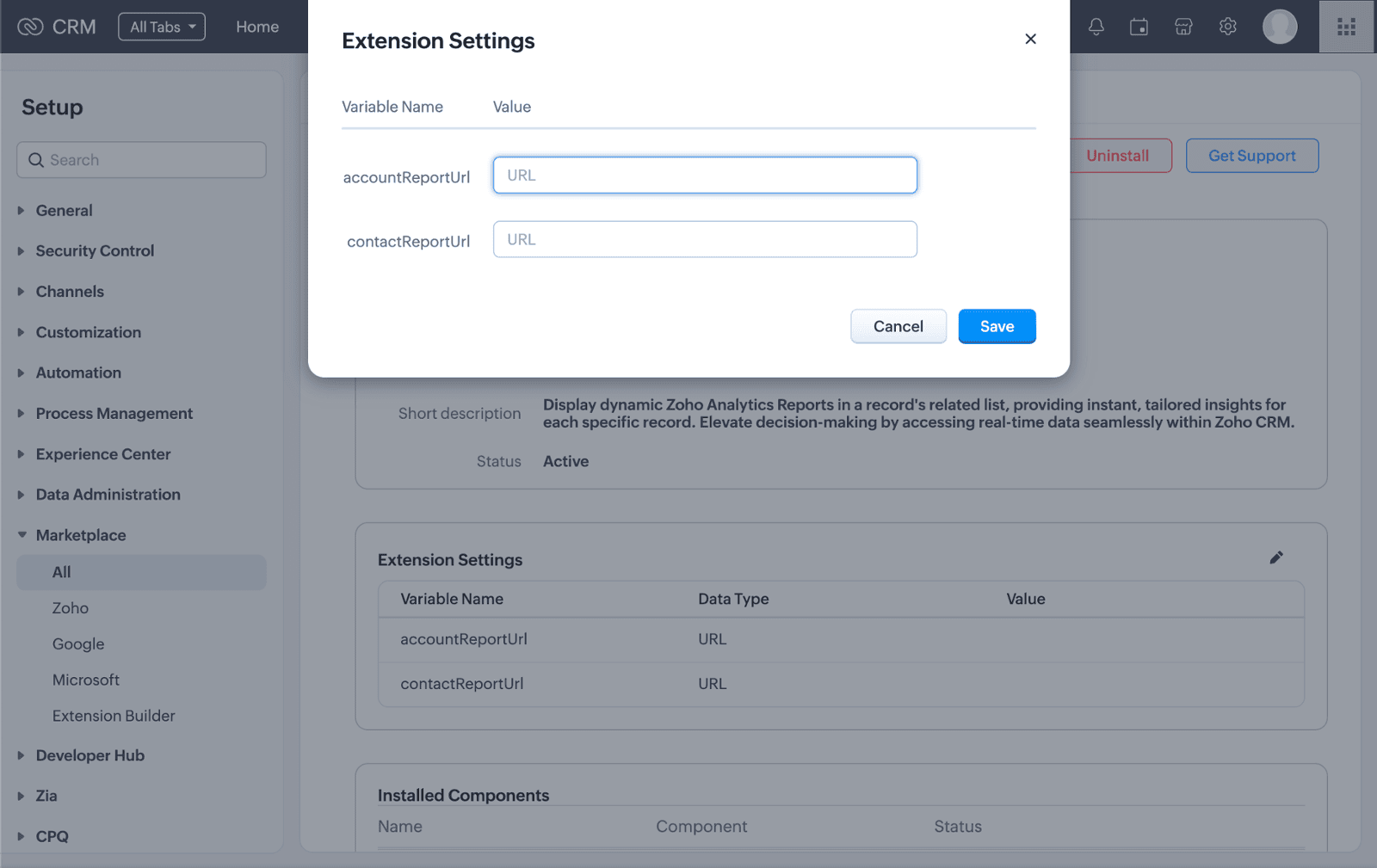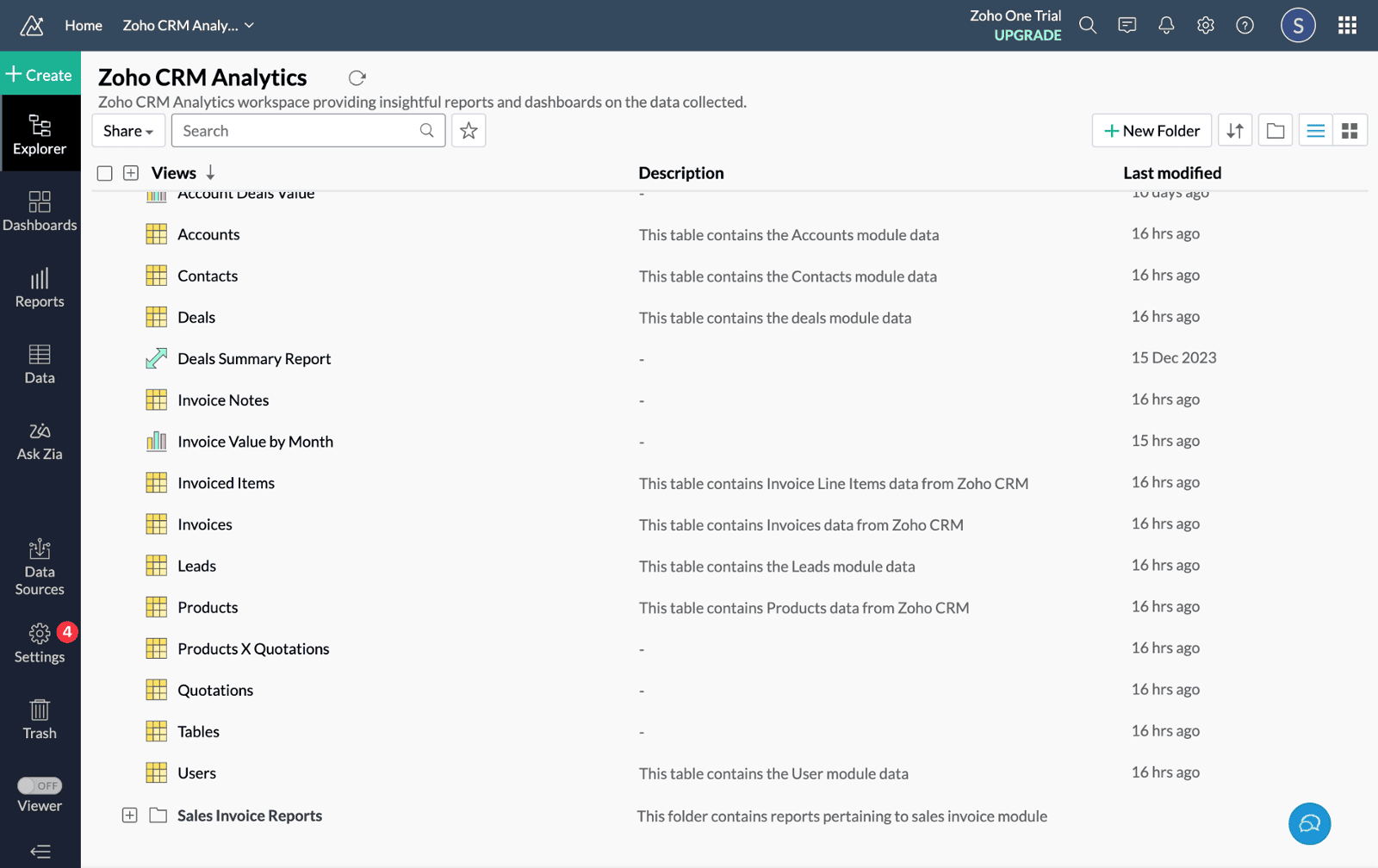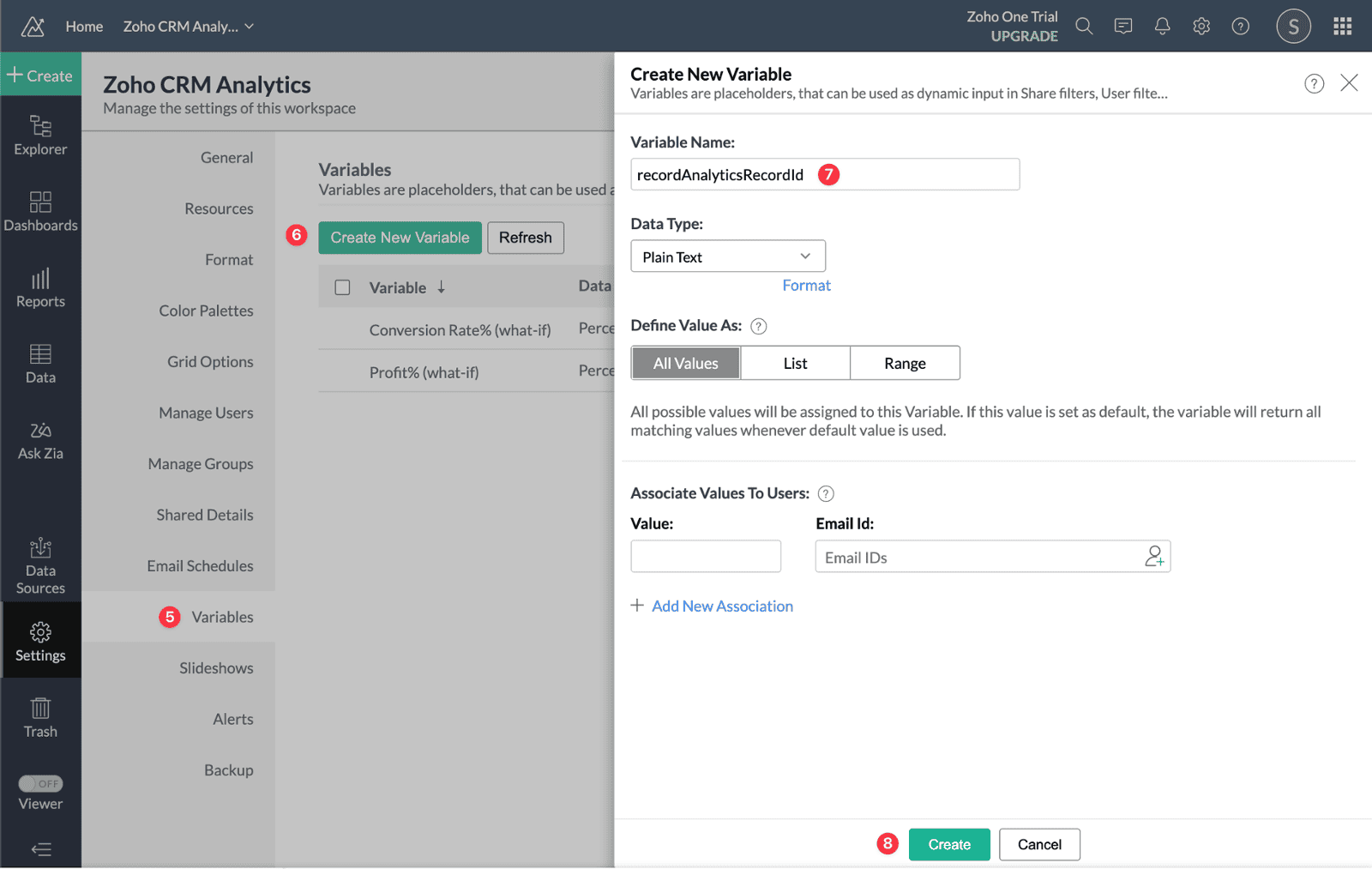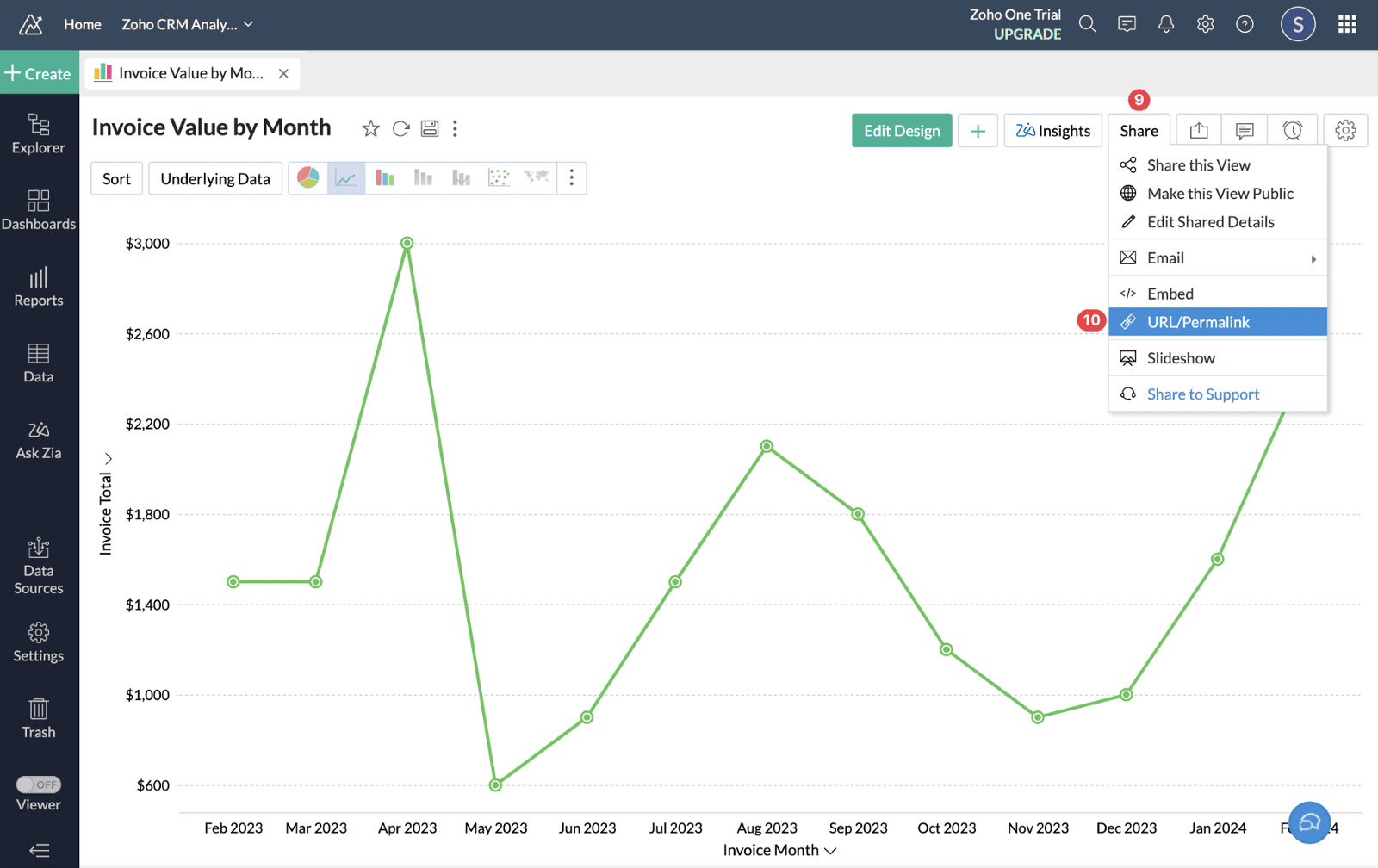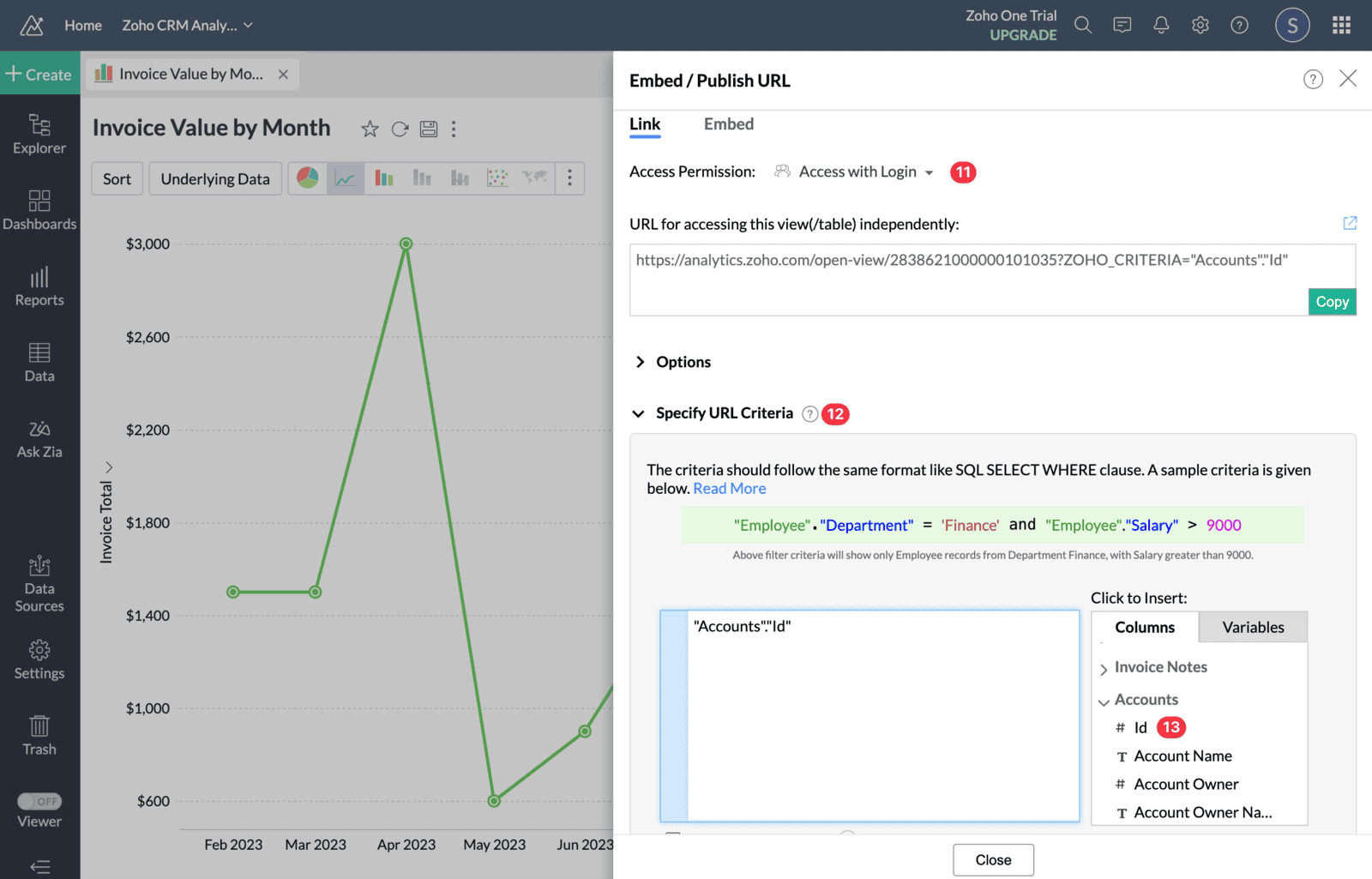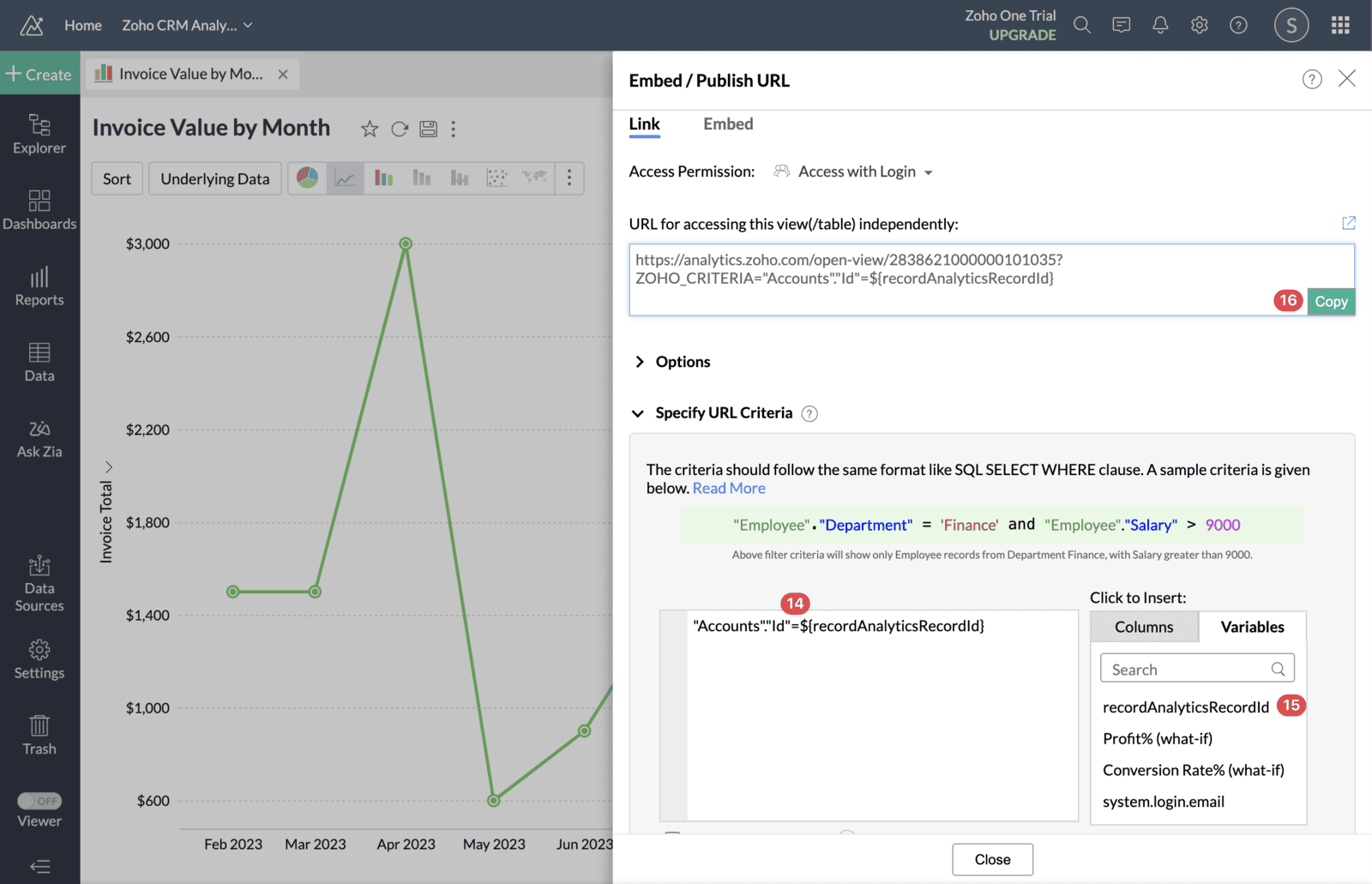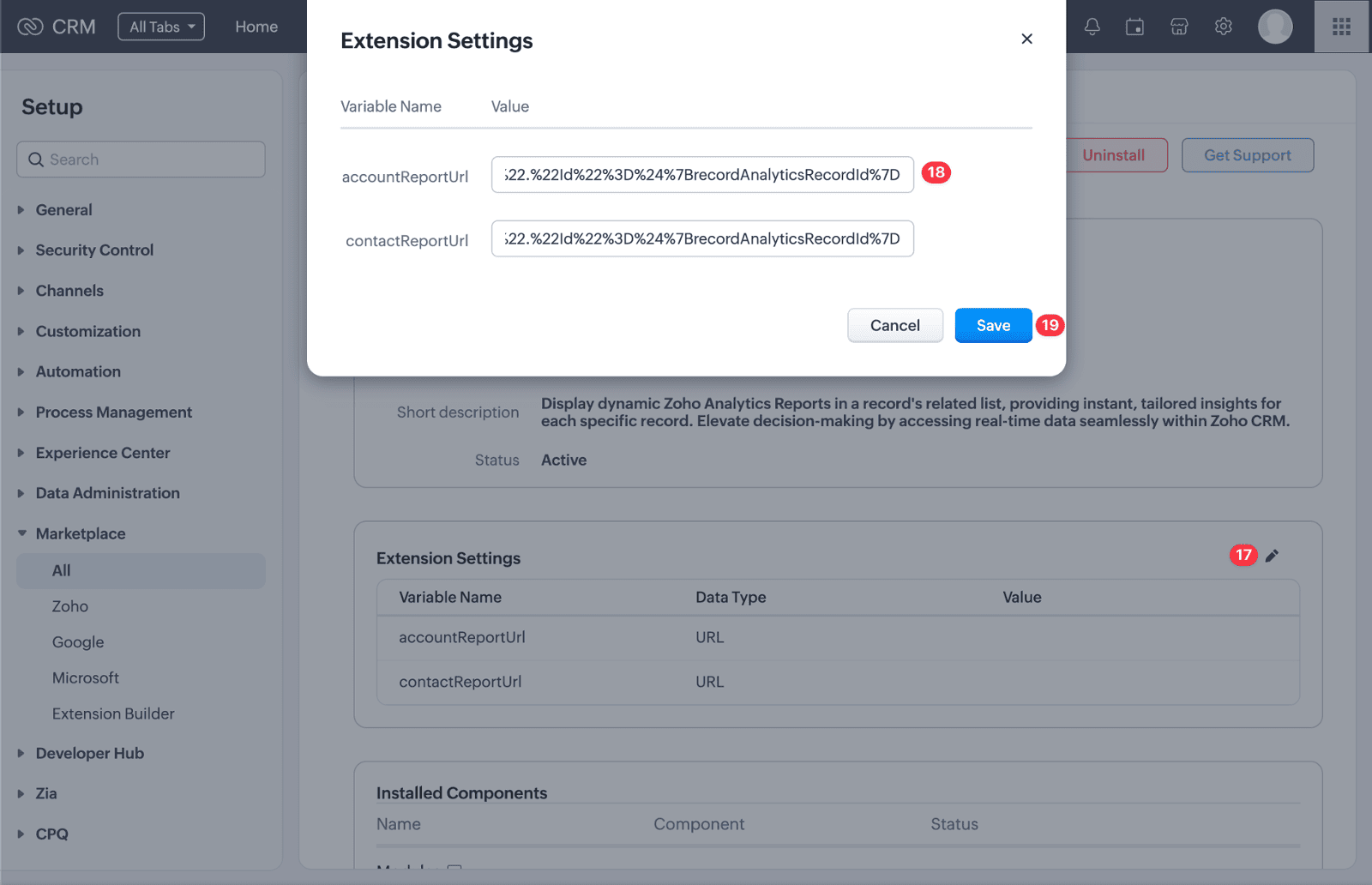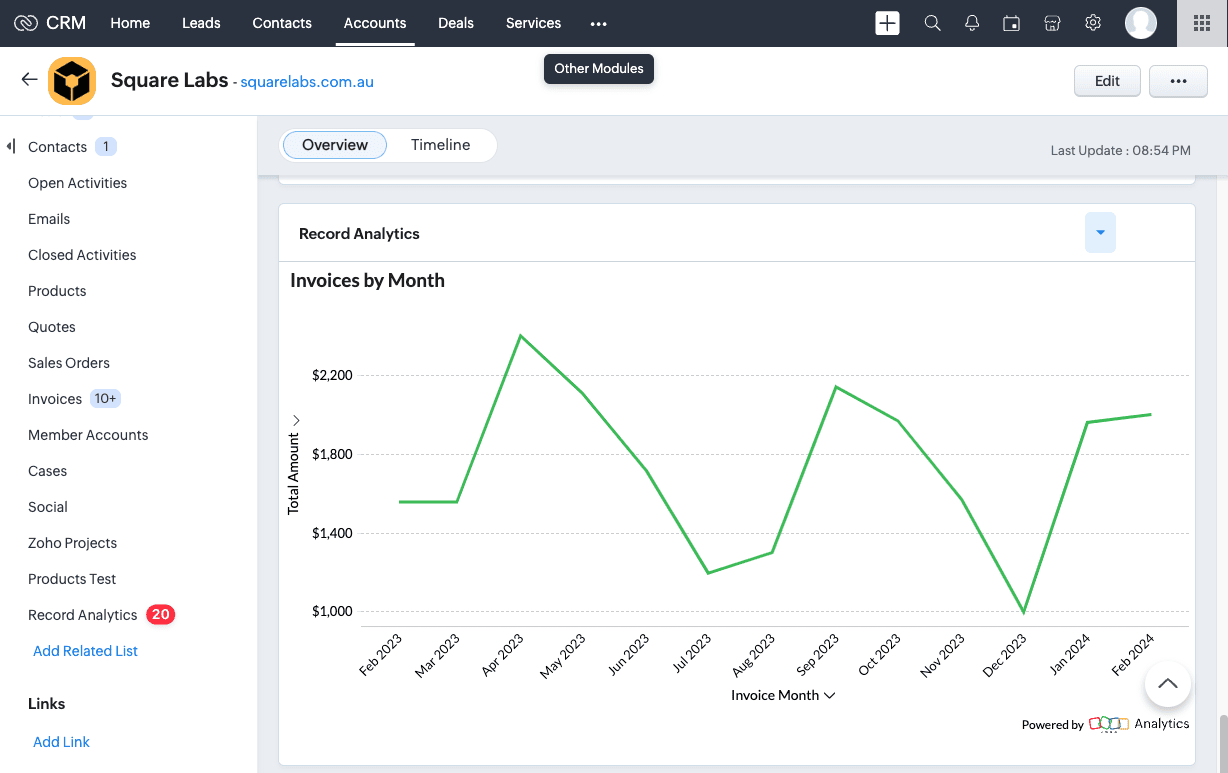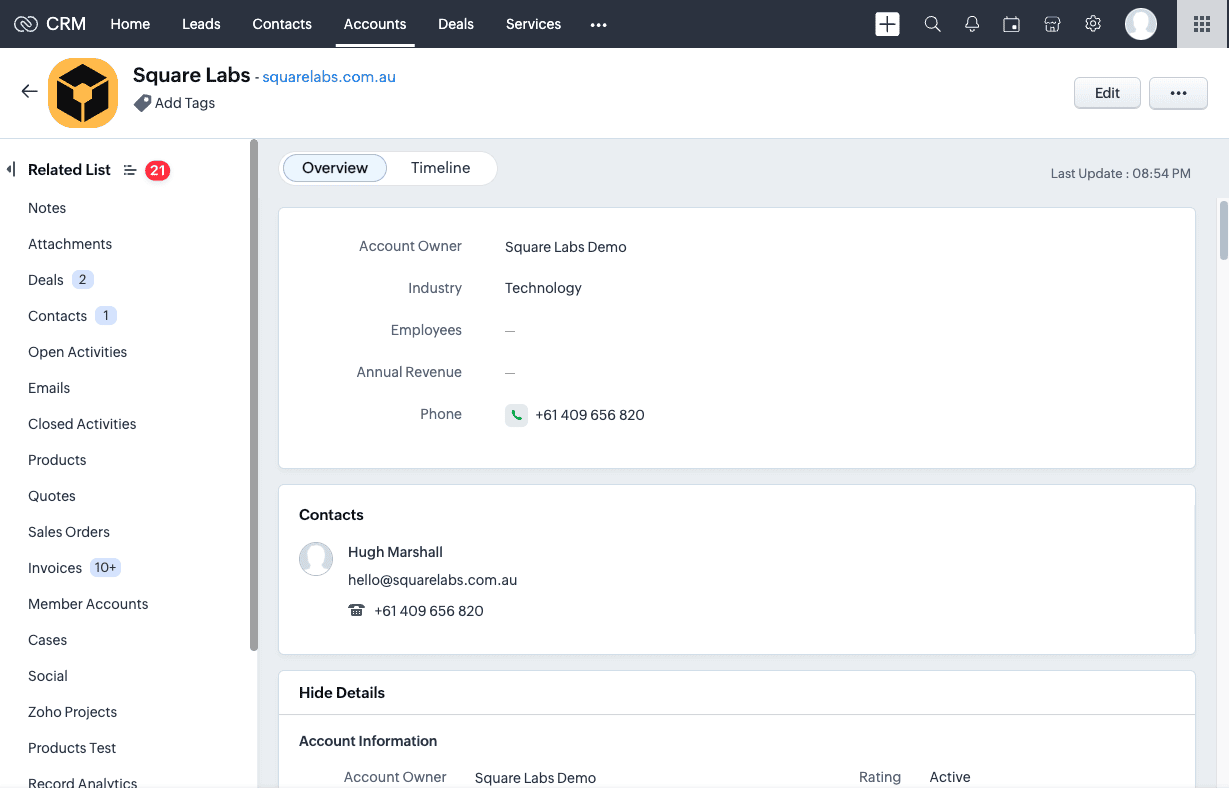Record Analytics Setup Guide
Thank you for signing up for the Record Analytics extension! You will receive an email shortly with the install link for the extension.
Explore the step-by-step configuration guide and video on this page to seamlessly set up the extension.
For additional support, contact us at: extensionsupport@squarelabs.com.au